By now you’ve probably realized how important social media has become to businesses and nonprofits. According to Fortune Magazine 90% of businesses reported an increased exposure rate and improved sales from social media.
But how how do find time to “do it all?” How do you manage the social media demands, run a business and have a life?
By spending some quality time NOW will actually save you time and money in the long run. Your time is valuable and it is even worth money! According to a survey conducted by Constant Contact to business owners, the average hour for a small business person is $273.00! This is the estimated value of an hour in YOUR DAY!
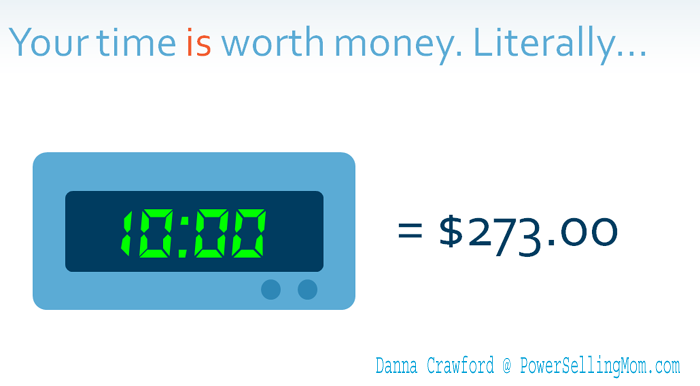
And it may be even higher for you! That means that taking the time to learn these time saving tips now, will not only help you save time implementing social media for your business, but it will actually help you save money in the future too!
Topics Include:
- Curating content
- Social media management tools
- Creating content at events
- There’s an app for that!
- The art of not over-thinking
- Next steps
- Video Replay
Curating content is simply the act of sharing content written by someone else to increase the amount of information you’re sharing with your target audience. A very important part of curating content is… you MUST give the author credit or else this is called ‘plagiarism’ and we all know the difference between that and curation. (This is a quote from Constant Contact btw)
We have all been told since grade school, that plagiarizing is wrong and many small business owners worry that if they’re sharing someone else’s content they’re plagiarizing.
Giving credit to the original author, like you see in the examples is the correct way to curate content use words like “via” or “by” with the authors handle to give proper credit.
On Twitter, they will be notified that someone has shared a piece of their content and may respond to thank you for sharing it. If this is share on Facebook or Instagram for example, it is best to tag that brand in the caption or post.
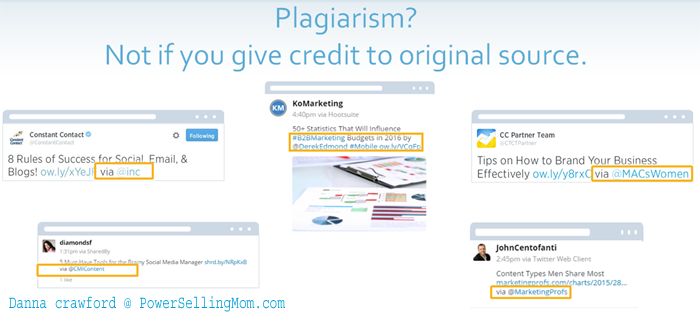
There are many reasons why curated content should be a large part of your social media strategy:
Everyone knows this but – for the recommended amount of social sharing, there’s just not enough time in the day to create the amount of content you’ll need to keep your social media presence robust.
However, sharing and interacting often is what generates increased followers and fans and keeps them engaged over and over again with your what you share.
If you were to create this content yourself everyday, you would most likely need someone else to help with this type of volume. And this is why proper curation is strongly encouraged. But please know, if you still prefer to have someone like myself to create your content, I’m more than happy to assist. View options.
Let’s say you have a presence on Facebook and Twitter. Best practice says you should post on Facebook 1-3 times per day and tweet between 5-9 times per day
This means you are posting a minimum of 6 pieces of content a day. And let’s be honest, who has time to write 6 different pieces of content when running a business?
You don’t have time to write content on every topic related to your business, but you can combine other’s efforts to get a wide range of content for your viewers by sifting through others’ public content for pieces about what topics relevant to your audience.
Now I mentioned this before but another important attribute of curating content is the opportunity it provides to help you build influential relationships with others in your field.
One of the biggest advantages to social media, especially Twitter, is the ability to grow relationships with people you wouldn’t be able to reach otherwise and expand your network. When you share someone else’s article, and give them credit by tagging them, they then see that you’re sharing their article. This can turn into a great relationship – you share their content and they share yours – the “you scratch my back” theory. Curating content is a key element to relationship building within social media.
Now you can see why curating content is important, but the idea of doing it, may seem a bit tedious to you still. You’d be reading websites all day, right? Wrong.
Finding time to post is one thing, but finding the time throughout the day to search the internet for good content is another!
That’s where RSS Readers come in. RSS Readers are a tool most social media community managers use to save time, and with good reason. An RSS Reader allows you to house multiple blogs and article-based websites in one central location. This means you only have to go to one URL, your RSS reader’s URL, to see the newest posts from all blogs and publications you included in your reader.
There are many RSS Readers out there; but one favorite is Feedly, mainly because it’s easy to set up your account. It’s as easy as connecting it to one of your social networks. Adding content is as simple as searching your topic or blog name and the interface is incredibly easy to navigate, organize and add new feeds. It can all be done and found in the left navigation.
There are many different readers out there, Feedly is only one example, but regardless of what you choose, RSS Readers are a great tool to help you save time with your social media efforts.
- Flipboard is a great aggregator for mobile devices
- Digg Reader
- News Crawler
- Inoreader
- Twitter Feed is my favorite as mentioned.
-There are many others. Some are web based while others are desktop based.
However, RSS Readers are not the only tool you can use to curate content. There are plenty of other tools you can use to help with your curating efforts.
Google Alerts enables you to set up alerts for keywords relevant to your audience. A daily email is then sent to you, with a collection of articles that include those keywords found around the internet.
Just go to google.com/alerts to set up your keywords and email frequency…and while you’re there
Set up an alert for your business name too! This is a great way to keep an eye on who’s talking about your business online.
Email newsletters are a great way to find content, so be sure to subscribe! If you’re interested in the content, more than likely your audience will be too!
Social media feeds are another great place for you to find content your audience may like.
Your channels are filled with resources you can use on your social sites. Retweeting or sharing your followers content is a great way to increase the amount of content you’re posting…just don’t forget to give credit!

We’ve talked about where to find the content to use on your social media channels and how a RSS reader can help you save time, but how do you easily input the content you find into your strategy? Social Media management tools will help you organize your content in one place, and you can even schedule your posts to multiple social media platforms all at one time!
The benefits for management tools can vary based on the platform you decide to use, but for the most part…most allow you to:
Sit down and schedule your social media content, for Facebook, Twitter, and LinkedIn.
There’s nothing that will help you save more time than the ability to respond, retweet and share social media posts all on one platform. Checking your management platform once a day puts you on top of your social media inquires, praises and engagement.
Know which content works and which doesn’t by looking at your analytics. Most platforms offer some form of analytics, and they’re usually pretty easy to set-up and comprehend.
Before we look a little deeper into each of these, I want to remind you that these desktop platforms are not all free. They are all low-cost and if you think back to how much money your hour in a day is worth…the low monthly fee is much less than the amount of time you’ll save by using them. So now that I’ve given you that disclaimer…let’s dive deeper into the individual ways a management tool can help you save time.
Hootsuite is a great example of a social media management tool that can help you schedule, engage with people and get analytic reports on one platform. One of the best features when using a management tool is the ability to schedule your posts in advance. This can help you for everyday posting, as well as when you’re building a campaign because one session of planning can last up to a week.
You can schedule for many different social media accounts, whether you’re using different messages or one message across several accounts and you can see all scheduled posts and edit the time and day of those posts in one convenient place.
After you schedule what posts you plan to share, you also need to come back throughout the week and continue to engage with your followers. Social media is supposed to be a conversation, so you never want to only push out content…make sure you’re also having conversations. This kind of tool allows you to favorite tweets, retweet them and of course respond publicly and privately to tweets that you see in the feed. If you do pay for the premium version of the product, you can assign tweets that require responses to other members of your social team for follow-up.
Social Media Management tools are also a great way to keep up with what’s happening on ALL of your social media channels, without having to sign in and go from platform-to-platform. Who wants to do that?!

One of the management tools that I personally use HootSuite to manage several of my social media accounts. It allows you to manage multiple different social media accounts including Facebook, LinkedIn, Instagram, all from one view. (One note about Instagram: You can view interactions with your posts, not schedule posts. It only reminds you to post, but you the others you can use. Pinterest is also not available to use via HootSuite, FYI.)
The tool that I use for Pinterest and HIGHLY recommend is:

Using Tailwind for Pinterest has been the best solution for me with being able to schedule pins far in advance. I love it!
Social media management tools like this one make curating content much easier by showing all the conversations in one easy to see place using services like Tailwind, Hootsuite and another favorite for me is Twitterfeed.

You have many things to keep track of so using one tool for all your social media interactions can really save you time especially if you manage multiple business profiles or maintain a personal profile too. You’ll find it much easier to keep track of everything going on in your social media world once you begin using one dashboard to manage all channels.
Engagement is critical and can take time, but did you know you can also use Social Media marketing tools to hold conversations?
There are Facebook integrations that enable you to “comment” and “like” Dashboard tools integrate with Twitter so you can respond, retweet, reply publicly or send a private “direct message” within the platform. Those direct communications can even be scheduled if you don’t want them to happen in live time!
There are Facebook integration too that enable you to “comment” and “like” right from the dashboard.
After you get good at curating content to share and managing responses, you’ll want to get familiar with the analytics feature within your management tool which can help you figure out what content is really resonating with your audience by seeing how many clicks each one of your posts or tweets received, as well as how well your engagement is growing.
You can see your total retweets and mentions over a period of time. This helps you to see if one week was better than the last. You can also see if there were a large amount of mentions or retweets by looking at the peaks and valleys of the graph.
You can go back, see where the peak came from and create similar content to continue to ride that wave of interest in that particular topic.
The best feature, is the ability to see how many clicks each one of your tweets with links received! This can help you to determine what content your audience is consuming and what they’re not so interested in.

You now know how to gather content for your social media channels, and how management platforms can help you easily distribute that content as well as engage with your followers and fans in one place…but did you know that your events are a great place to find content ideas?
There’s a lot of content at events that you can use to build your social presence. Use the conversations that go on at events, the questions you’re asked and the content from presentations to build all kinds of content for your business.
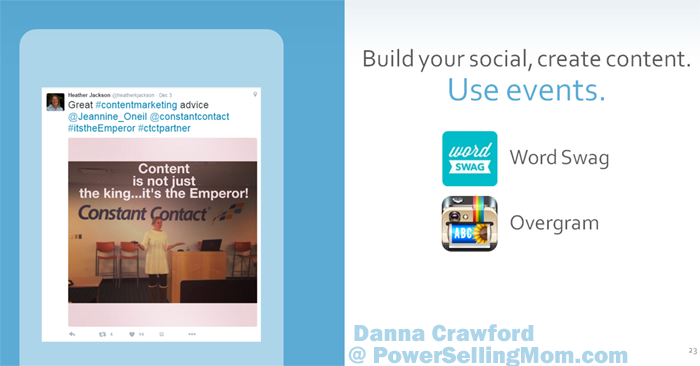
Heather Jackson, a Regional Development Director at Constant Contact, does a great job of this by quoting other speakers at her events, which is a great way to support the other speakers! She even uses apps to add the speakers’ quotes to the image to draw attention. Heather uses Word Swag to add the text to this image, an app which costs $2.99. But there are tons of free apps that do this, like Overgram. On desktop, you can use Pablo which is a free tool built by the social management dashboard Buffer. It allows you to also easily add text.
When quoting, always make sure to tag the speaker in your post to give them credit and let them see that you’re giving them some social love. Notice that this image came directly from the event and something said by one of the speakers. Heather uses her mobile device at every event. Your phone or tablet is your best friend…take pictures, ask attendees to participate in a quick 1-minute video or use apps like Heather did, to create text-images during your event.
It’s always a good idea to thank your attendees, especially if they take time to be social during your event. Create a Twitter list with all who use the event hashtag, this makes it easy to keep track of those who are actively engaged. Take it one step further and follow-up with those attendees a week or so after the event. See what they thought and if they have any questions.
You are the expert, so use your expertise before, during and after your event. Continue to give attendees tips and tricks using your event hashtag after the event, and make sure to tell your audience about your hashtag during your presentation.
Use images, questions and topics mentioned during your seminar for the base of your next blog or social media post. You can use their answers and your pictures in your next blog post, just make sure to give credit to those you mention. Now you can promote the content on all social networks, in an email newsletter and send to those you featured so they can share it to their networks!
There are many different ways to use your event for content now and in the future…so you never have to feel like you can’t post for yourself because you’re always busy at events, use them to your advantage.
Text overlays on images are some of the easiest and most powerful pieces of content you can create easily on desktop or mobile. Pick your favorite app or desktop tool to use and get creative!
PowerPoint is one that most of you have probably already tried to create presentations. You can use PowerPoint to design larger images on a slide, and then you can save that slide as a .jpeg or .png file and upload it to your social networks.
There are a lot of great options for online desktop tools, including:
Canva – this is a free online image editor that has tons of templates – for Instagram, Pinterest pins, Facebook cover photos, Twitter & more – and you can also use it to create collages or your own original designs with overlays and text. Although Canva is free, some stock images and designs you may want to use do cost a dollar each per design.
PicMonkey – PicMonkey is a free online tool that allows you to edit photos, create collages, and add overlays and text onto images too. Although PicMonkey is free, you can get more features with the paid version, which is $33 per year – totally worth it!
Pablo – is a free, super-simple app designed by the social dashboard app we mentioned before, Buffer. It was designed specifically for creating text overlays in seconds. It gives you 3 sizes to choose from depending on the network you plan to share it to and a bunch of stock images you can pick to put text over.
Pixlr – is available for desktop or mobile and it’s a more robust photo editor. It functions like a user-friendly PhotoShop and you can really do a lot with it to doctor up your images for social. If you’re not interested in purchasing something as professional as PhotoShop, try Pixlr. It comes in beginner, intermediate and advanced versions – with free and premium pricing tiers.

Creating compelling text images is really simple. Simply choose a free, royalty-free image or background, or use one provided or your own. Then, add text that will stand out on top, choose your font, and voila! You are ready to share a quote, a funny meme, or tip to social media!

There are all kinds of options out there these days to help you curate content, manage your social media and do things on-the-go…but what should you use?
We’ll have a look at some favorite apps that are available.
Curating Content should be a very important part of your social media strategy and it can become very time-consuming if you’re not using the right tools. There are many apps out there that can help you curate content on a mobile device, but we’ll just focus on these five for now.
Feedly, the curation platform we talked about earlier, has an app that allows you to easily find relevant content on a familiar platform on-the-go! Find content even quicker by categorizing your articles into your industries. When you click on the category you’ll see individual posts from the blogs you’ve added to that category. Essentially this allows you to bookmark your favorite blogs whose content you know your fans and followers love to engage with without having to go to a ton of pages in one sitting. It aggregates all your favorite bookmarked blogs for you so you can read from one platform.
Flipboard allows you to create a personal magazine to help curate content. Choose your favorite social networks, publications and blogs to view all on one aesthetically pleasing platform. This is especially impressive on a tablet. It makes finding content fun and it no longer feels like work. Subscribe to different magazines to get real time updates when a new piece of content is created and share it with your Flipboard and other social networks. This can easily be done by clicking on the plus signs next to a magazine or story.
I mentioned a couple social media management systems that you can use to schedule content, engage without leaving the platform and get analytics…but you can actually do this on a mobile device too!
We talked before about how to use Hootsuite, and it’s important enough to mention again. You no longer have the “I’m on-the-go too much” excuse because Hootsuite comes with you with their app.
The Hootsuite app can get cluttered, so make sure to create a tab under the edit feature and name each social media account clearly to easily view their retweets, mentions and comments all in one place. So if you manage this for clients or your own business as well as personal accounts, this will help you keep it all straight so you don’t accidentally share to the wrong accounts!
Another great automation app you can use is Buffer, it gives you scheduling capabilities and reporting, but the plus for this one is that it allows you to put evergreen content [which is content that is relevant no matter when it was published] into a queue to easily share later. This can make your social posting even faster.
Find content even quicker by using Buffer’s suggestions tool. Select the topics related to your business industry or interests to schedule new content with just a click of a button.
Pocket is another free app that you can add to your phone or access on your desktop as a plug-in. While you’re perusing the interwebs on desktop or mobile, you can click a button to save a video, link, article, or video to your Pocket list. Later on when you want to schedule that to share with your audience, you can access your list and share it from there. It’s a great way to bookmark in a more user friendly way than a traditional bookmark list.
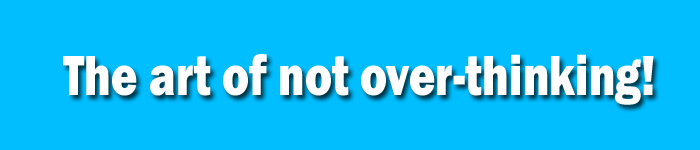
With all of this information, it’s pretty easy to feel like you have to think through every word or phrase you use. This last section is all about how social media is supposed to be fun and casual, so over-thinking will just hurt your overall brand. You want to be personable and it’s hard to do that when you’re thinking about every single word.
It’s easy to over-think many things, especially when it involves our business. Remember that social media is filled with noise, and even if you do it correctly, your message will be heard by some… but it will never be heard by all. So here are a few things to keep in mind…
One Facebook post can take you 5 minutes to create…and that’s okay. Sometimes simply asking your audience a question or sharing a photo you’ve taken can do the trick!
One of the biggest advantages to being a small business owner is the authenticity you can give to your brand. Be real, be honest and don’t just sell. Social Media is supposed to be a conversation…just be your professional self and you’ll do well.
Remember that most people are in a light-hearted mood when they’re viewing social media, so your posts need to be personable and fun to truly grab their attention.
Here’s a fun tip that’s worth repeating…your social media voice should be your voice after one glass of wine, but only one!
Whether it’s a class or wine, or just a deep breath, make sure to start your experience relaxed…it’s supposed to be fun!
REMEMBER: Just like anything else, practice makes perfect.
The more you practice scheduling content and finding curated content, the easier (and faster) it will be for you to find the content you’re looking for, craft a social post that will relate to your audience and schedule your content at the right time of the day.
The engagement and feedback that you’ll get in return as well as increased followers only reinforces your excellent progress so don’t ignore that.

Now you can begin to save time while implementing your social media marketing for your business and your clients. So what’s next?
First, you’ll want to set-up a RSS Reader and add blogs related to your business. You can even add folders for blogs related to your clients businesses if you manage social media for other parties. As a reminder, the RSS Reader we originally mentioned was Feedly.
Find the Social media management tool that’s right for you and begin using it at least twice a week. While you’re setting it up, also set up an analytics report and have an email sent to you bi-weekly. If you’re on your desktop a lot, you’re going to want to set up a management tool that will help you keep in touch. Hootsuite, Buffer and Edgar are great options for scheduling posts.
Next, Download one content curation app and one social media management app. These will save you tons of time while on-the-go. Flipboard is a fantastic app for curation while the Buffer app can make managing your social media incredibly simple on your mobile device. Pocket can also be useful if you browse a lot on your phone or desktop.
Get into the habit of using your RSS reader to find relevant content you think you audience would like and get used to scheduling these posts throughout the course of a week. Try to share at least 2-5 times a day at first for Twitter, 2x for Facebook and 1-3x per week for LinkedIn. It gets easier and you’ll see your followers start to creep up with consistency.
Get playful! Once you’ve gotten the hang of all of this, start to put some humor and talk like yourself or your brand in your Tweets. Engage with people, follow those who follow you, and explore the wonderful world of social media!

Thank you AND if you would like some hands-on assistance or if you want someone like myself to manage your social media marketing then I have a package for you! CLICK TO VIEW
Also enjoy a Free 60 Day Trial of Constant Contact. No Credit Card needed. CLICK TO GET STARTED
WANT MORE? Subscribe to the webinar list and you will receive an invite to future online webinars. CLICK TO ADD YOUR EMAIL TO THE LIST.

